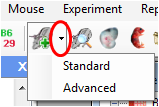Add New Mice
Add new mouse records into the database when setting up the database at the first time, or each time when you wean pups from mating or breeding cages.
There are two ways to add new mouse records:
1. From "Add new mice" window. Recommended for the first time entering lots of mouse records.
1. There are two windows: standard (S) and advanced (A). Compared to standard window, the advanced window contains more features, including generation, phenotype panel, four custom field boxes, reminder panel and label.
2. Enter information in the “Add new mice” window. Although no fields are required, it is strongly suggested to input tag number, D.O.B. (date of birth), sex and parent information. Two records with same tag number, DOB and sex will be regarded as duplicate. Parent information is required for lineage analysis.
Basic information:
Tag number:
Tag number is used to identify mice. Iit is not required to be unique. 4-5 digit-length containing only number is highly recommended. It is not recommended to put project or other information on tag number as it is only for ID purpose and you have much better ways to label a mouse.
If the ID of each mouse is not important, you can leave the tag-number field empty and let the program generate tag numbers for you by clicking "Tag Number Autofill".
If mouse identity is indeed important to you, we highly recommend "tag + ear punch" method to label mice. You can then use the number on the metal tag as tag number.
Ear punch:
Ear punch is used to distinguish mice in case when the tag is lost from the ear of the mice in the same cage with same coat color. The ear punch should be unique for each mouse in a cage. The possible punch codes include A (anterior side of the ear) as shown in the picture, P (posterior), C (central), No (no punch), AP (anterior posterior double punches), PC, AC ......Typically, the ear punchs for each of the five mice in a cage are: A, P, C, AP, No. You can customize the punch code. Each time you enter a new code, the code will be saved into database when the input focus is moved out of the box.
DOB, wean date, dead date and put-in date:
Only valid date and "-" are allowed in date textboxes. If you enter an invalid date or leave the box blank, the program will not allow you to move the focus out of the box untill the error is corrected.
The order of the dates from early to later: DOB<wean date<=put-in date<=dead date. Wean date will be automatically generated after you enter DOB according to the setting of wean day. To cancel a date, enter "-" into the box. You can't cancel the put-in date if the mouse is or had been in cage.
Owner and project:
See Mouse Owner for detail.
Tip: You don't need to enter the ower and project information when you add new live mice.
Genotype and strain:
See genotype and strain for detail.
Advanced Information:
Label:
This field provides an extra way to group mice. Each time you type in a new label, the label will be automatically saved into the database when the input focus is moved out of the box. You can assign color to each label in menu->View->Display Preference. The tag number of the labeled mice will show the color in mouse list window.
Phenotypes:
See phenotype for detail.
Custom fields:
See customization for detal.
3. Click
to add more records. The information of sex, parents, cage, owner, project, DOB, wean date, genotype and stain of the previous last record will be copied to the new records.
Two mouse records with the same tag number (except blank), sex and D.O.B. are regarded as duplicate, even though the other information is different.
Tip: Try to input mice which share most information as a batch to save time.
4. Use "Tag Number Autofill" button to generate continous tag number. This function requires the initial tag number ends with number but not letter.
2. From "Cage" window. Recommended for entering newly weaned mouse records.
1. Open the census of the rackside where the target cage locates by double click the rackside node in the "Mouse Room Explorer".
2. Click to open the "Cage" window.
From litter:
Enter "*" in the tag box to search for all the unweaned live females, or enter a female tag number to search for unweaned or weaned (if "Search Weaned" is checked.) breeding records associated with the female. "Set Genotype as" check box will be shown if male and female have the same genotype. Select "Update Breeding Status to Weaned" to update the breeding status. Click "OK" to add the mouse records into the cage.
Direct input: Show the Mouse detail standard window.